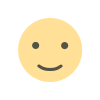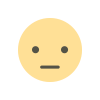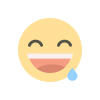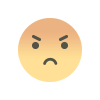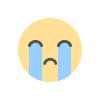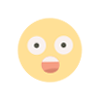HOW TO ENABLE MICROSOFT COPILOT FOR MICROSOFT 365
Since the launch of Copilot, Microsoft hasn’t taken its foot off the gas pedal and intends to expand its functionality across all resources. Here’s a guide to help you understand and enable the Microsoft Copilot AI assistant for Microsoft 365 and Teams.

HOW TO ENABLE MICROSOFT COPILOT FOR MICROSOFT 365
Microsoft is a pioneer in integrating AI solutions into workplace collaboration and communication after expanding its partnership with OpenAI. Microsoft Copilot, developed with the latest OpenAI LLM technology, is a good example of this evolution. The AI assistant is designed to help users across the Microsoft 365 productivity suite, from Word, Excel, and PowerPoint to the Teams collaboration platform, improving workflow efficiency.
Since the launch of Copilot, Microsoft hasn’t taken its foot off the gas pedal and intends to expand its functionality across all resources. Here’s a guide to help you understand and enable the Microsoft Copilot AI assistant for Microsoft 365 and Teams.
What is Microsoft Copilot?
Microsoft Copilot is an exceptional AI assistant that boosts productivity. It is considered one of the most advanced productivity tools available in the world and works in two ways. First, it helps users use popular daily applications like Word, Excel, PowerPoint, Outlook, and Power Platform. Second, Microsoft has integrated "Business Chat" via LLM technology, which allows users to initiate actions in all Microsoft 365 applications via natural language prompts.
Here are some of the things Copilot can do for you:
Word: Helps compose, revise, summarize and create documents.
Excel: Helps users identify patterns and create stunning data visualizations.
PowerPoint transforms ideas into comprehensive presentations.
Outlook helps manage your inbox, summarize conversations, and suggest responses.
Power Platform: Helps developers create prototypes and low-code applications.
Business Chat: A useful tool for content creation, work planning, and keeping track of important deadlines.
How to enable Microsoft Copilot in Microsoft Apps
While Microsoft Copilot is already integrated into Microsoft 365 apps for some users, others may need to update their Microsoft apps to access these features. If you’re a member of Microsoft's beta channel, you may not have access to Copilot right away, as the company is rolling out the solution gradually to gather insightful feedback.
To enable Microsoft 365 Copilot, simply click the Copilot icon in the ribbon menu of any built-in Microsoft app. This feature is only available to those who have access to Microsoft 365 Copilot. Once activated, Copilot can boost your creativity, increase your productivity, and help you improve your skills.
Microsoft has been a pioneer in integrating AI solutions into workplace collaboration and communication since its partnership with OpenAI. Microsoft Copilot, developed with the latest OpenAI LLM technology, is a prime example of this evolution. The AI assistant is designed to support users of the Microsoft 365 productivity suite—from Word, Excel, and PowerPoint to the Teams collaboration platform—and improve workflow efficiency.
Since the launch of Copilot, Microsoft hasn’t taken its foot off the gas pedal and intends to extend its functionality to all resources. Here’s a guide to help you understand and enable the Microsoft Copilot AI assistant for Microsoft 365 and Teams.
What is Microsoft Copilot?
Microsoft Copilot is an exceptional AI assistant that boosts productivity. It is considered one of the most advanced productivity tools available in the world and works in two ways. First, it helps users use popular daily applications like Word, Excel, PowerPoint, Outlook, and Power Platform. Second, Microsoft has integrated "Business Chat" via LLM technology, which allows users to initiate actions in all Microsoft 365 applications via natural language prompts.
How to enable Microsoft Copilot in Microsoft Apps
While Microsoft Copilot is already integrated into Microsoft 365 apps for some users, others may need to update their Microsoft apps to access these features. If you’re a member of Microsoft's beta channel, you may not have immediate access to Copilot, as the company is rolling out the solution gradually to gather insightful feedback.
To enable Microsoft 365 Copilot, simply click the Copilot icon in the ribbon menu of any built-in Microsoft app. This feature is only available to those who have access to Microsoft 365 Copilot. Once activated, Copilot can boost your creativity, increase your productivity, and help you improve your skills.
Meanwhile…
You can just join our Ai account management program and relax. We will make at least 1% profit for you on your account – Check out how by clicking on the link below.
Have fun trading!
Have a great journey, and may you catch some big waves on your way to prosperity!
To see Ai trading for real, click here.
https://www.myfxbook.com/members/SankarGanesan/tradefxp-trend-antitrend-day-trading/10404725
To read why you should be with us, click here
To open an account, click here.
To see our regulation certificate: click here.
To see our news with the IFMRRC: click here.
For claims, click here.
For the main site: click here.
For blogs and articles: click here.
Main Website: www.tradefxp.com
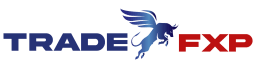


 admin
admin